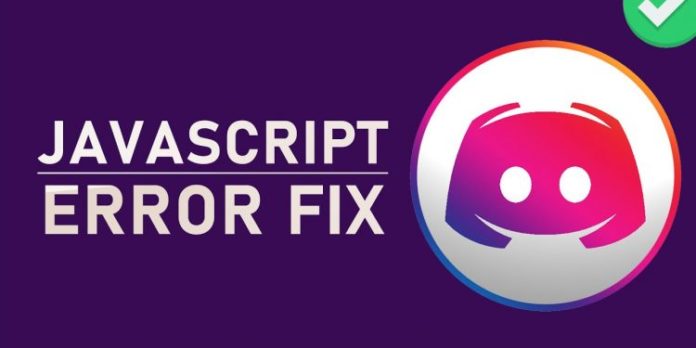Looking for solution of discord javascript error? This post will show you the best solutions for discord javascript error.
Best Solutions for Discord Javascript Error
Is Discord giving you a Javascript error? Is the error message something like “A Javascript error occurred in the main process”? Here’s how to solve it.
Although Discord is simplified and simple to use, mistakes can still happen. This may be quite inconvenient, particularly if you were going to communicate with friends or collaborate with classmates. Read this amazing post on Discord Cant Hear Anyone? Quick Solutions.
When installing or attempting to run the Discord application, a JavaScript error may display.
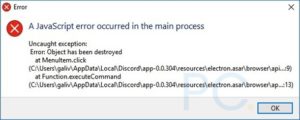
Discord’s dreaded Javascript error
You can repair this in a number of methods, but you may need to attempt many to properly eliminate the problem.
JavaScript Error During Installation
Here’s what you should do if you’re experiencing problems installing the Discord app.
Solution 1: Reinstall Discord.
The most typical reason for a JavaScript error during Discord’s installation is because the install file is corrupted. When something goes wrong during the download, this frequently happens. Got some spare time? Check out this article on Best Solutions When Discord is not Updating.
Simply re-download the setup file from the official Discord website and try to install it again to see if this is the problem.
If the error persists, your anti-virus software may be preventing you from accessing the file.
Solution 2: Create an Anti-Virus Exclusion List
This JavaScript error might be caused by anti-virus software on your machine. You must set an exception to your anti-virus application to prevent this from happening. Check this article on 5 Quick Solutions for Discord No Route Error.
Here’s how to accomplish that with Windows Security (formerly known as Windows Defender):
- Go to the Start Menu and look for Windows Security.
- Select Virus & Threat Protection on the left side of the window.
- Select Manage settings under Virus & Threat Protection options.
- Scroll down to discover Exclusions can be added or removed.
- Select File and click Add an exclusion.
- Select DiscordSetup.exe from your download location.
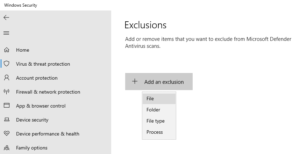
Alternatively, you may skip step 6 by excluding the whole download folder in step 5.
If you performed each step of this process successfully, your anti-virus program should now exclude the Discord setup, and you should be able to install it. Check out this amazing article on Quick Solutions: Discord Screen Share No Audio.
Keep in mind that the technique for setting exclusions varies per anti-virus software. You may add an exclusion by following the instructions on your anti-official virus’s website.
JavaScript Error on Discord Launch
Try these workarounds if you get a JavaScript Error when running Discord:
Solution 1: Delete the Roaming and Localappdata Cache folders.
To keep programs and applications operating swiftly and smoothly, Windows caches files in the Roaming and Localappdata directories. These two folders are where Discord, like any other program, saves temporary data.
Some of the data may become damaged over time, resulting in a JavaScript error when attempting to run Discord. Check out this article on 10 Solutions: Discord Keeps Disconnecting and Reconnecting.
You may need to delete the cache files from your computer to fix the problem.
- Using the Tray Icon on the taskbar or Task Manager, close Discord altogether.
- Press Win + R, type percent appdata percent, and then hit Enter.
- This will lead you to the Roaming folder, where you must locate and remove the Discord folder.
- Press Alt + Up Arrow together. You’ll be sent to App Data. Open the Local directory.
- Locate and remove the Discord folder once again.
- Start Discord
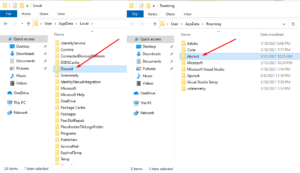
You should no longer get the JavaScript error if you followed every step of this repair.
Solution 2: Reinstall Discord
The impact of removing the cache and temporary files is identical to reinstalling the application. If it doesn’t work, you should try uninstalling and reinstalling Discord. Check out this article on Six Solutions: Discord Overlay Not Working.
- Go to the Start Menu and enter Remove Programs.
- Locate the Discord application and select Uninstall.
- Visit the official Discord website and re-download the setup file while uninstalling.
- Run the setup program to finish the installation.
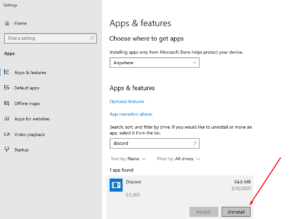
You should be able to effectively erase the troubles you’re encountering with Discord, including the JavaScript error, by following this tutorial and implementing each of these helpful workarounds! Check out this article on Quick Solution: Discord Not Connecting.