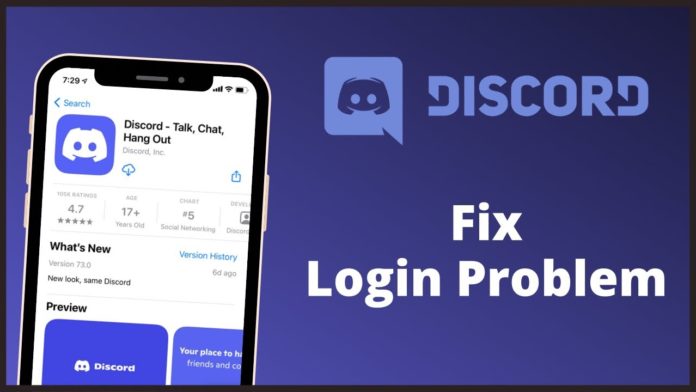Having problems with discord login? This post will show nine easy steps to solve the problem regarding discord login. You’re having trouble logging into your Discord account. Here is a detailed guide for resolving the Windows PC Discord login problem. Many Discord users have expressed frustration at their inability to log in.
Discord’s desktop and browser apps are also said to be affected by this problem. In general, if you have input wrong login information, you will probably run into this issue. Many users, however, said that even when using the right login ID and password, they still have login issues.
Why am I unable to log into Discord?
Here are some possible reasons why you might be unable to sign in to Discord:
• If Discord’s server is currently offline, a login problem could happen. Therefore, verify that the servers are active and accessible right now.
• Using a VPN or proxy server could be the root of the current issue. So, try turning off your VPN or proxy and check to see whether the issue is resolved.
• If you are really having trouble using this in a web browser, there may be a problem with the browser itself, such as damaged browsing data or preferences. As a result, you can try deleting your browser’s cookies and cache or resetting it to see if it fixes the issue.
• A corrupt Discord cache that was saved on your computer may be at blame. If so, you might try deleting the cache to resolve the Discord login problem.
Discord login is not working
Here are some quite easy fixes you can try if you’re having trouble logging in to Discord on your web browser or desktop app:
1. Verify Discord’s current server status.
2. Refresh your browser.
3. Turn off your proxy or VPN server.
4. Delete your browser’s browsing history.
5.Reset your browser
6. Change the platform where you utilize Discord.
7. Empty the Discord cache.
8. Modify your DNS.
9. Speak to the Discord support staff.
9 Solutions When Having Problems with Discord Login
1] Verify Discord’s server status right now
Check the current Discord server status to make sure the servers are not currently down before attempting some advanced changes. Due to a major server fault, you might not be able to access Discord. The login issue may be brought on by a server outage that Discord is currently dealing with. There could also be other server-related problems. So make sure the Discord servers are accessible right now. You’ll just have to wait until the issue is resolved from Discord’s end if there is a persistent server issue.
There are several ways to check Discord’s server status right now. To find out the server’s current status, you can try using a down detector website that offers a free service. To find out more about the server status of Discord, visit its official page on social media sites like Twitter and Facebook.
The login problem must be occurring for a different reason if Discord servers are up and operating. So that the issue can be solved, try the next option.
2] Refresh your browser
Try restarting your web browser to see if that resolves the issue if you are unable to log into your Discord account. Sometimes, the main problem may be the result of a short-term bug in your web browser. Therefore, if the case applies, a straightforward restart might fix the problem. So, to see if you can log into Discord, close your browser and then reopen it. If not, you can move on to the following possible solution.
3] Turn off your proxy or VPN server
In many cases, using a VPN service or proxy server may have contributed to the current issue. As a result, you can try turning off your VPN or proxy server to resolve the problem.
You can follow the instructions below to disable the proxy server:
1. First, launch the Settings program by pressing the Win+I hotkey.
2. Click the Proxy option under the Network & Internet menu now.
3. Next, turn off the toggle switches for the Use a proxy server and Automatically detect settings choices.
After turning off your VPN or proxy server, try signing into Discord to see if the issue has been fixed. If not, you can try utilizing the following potential solution to remedy the problem.
4] Delete any surfing history from the browser
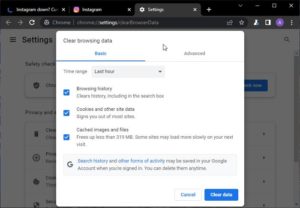
If you are utilizing Discord’s web application, your web browser’s corrupted or damaged cache and cookies may be the cause of the current problem. You might be unable to sign in to Discord because of cached files or cookies. Therefore, you might try clearing the cookies and cache from your web browser to solve the issue.
The major instructions for clearing the cache and cookies in Chrome, Firefox, and Edge are listed below. Check out what follows.
The main steps listed below can be used to remove the cache and cookies in Google Chrome:
1. Start by launching Google Chrome and selecting the three dots in the top-right corner of the screen.
2. Then select the “More tools” > Clear browsing data from the menu.
3. Select All time as the Time range in the newly displayed dialog box.
4. Next, choose the boxes next to Cached pictures and files and Cookies and other site data. If you’d like, you can check more boxes as well.
5. Click the Delete data option to force Chrome to clear its cache and cookies.
6. After finishing, restart Chrome and check to see if you can access Discord or not.
The steps below can be used by Mozilla Firefox users to remove their browser’s cookies and cache:
1. Start by launching Firefox and selecting the three-bar menu option in the top-right corner.
2. Next, select History from the menu, and then select Clear Recent History.
3. Next, choose All times as the Time range.
4. Next, choose the checkboxes for Cookies and Cache to delete them.
5. Press the OK button to erase the cookies and cache from your browser.
6. Restart Firefox and check to see if the problem has been resolved or not.
The major steps listed below can be used to clear the cache and cookies in Microsoft Edge:
1. Launch Microsoft Edge and select Settings and more > Settings from the menu.
2. Next, navigate to the Privacy and services area where you’ll see the Clear browsing data panel in the right-side pane.
3. Select the Time range as All time after clicking the Choose what to erase option.
4. Next, tick the boxes next to Cached pictures and files and Cookies and other site data.
5. Next, click the Clear now option to clear Edge’s cache and cookies.
6. Restart Edge and reopen Discord to see whether you can sign in.
Similarly, if you are having trouble in Opera, try deleting its cookies and cache to fix the issue. Try the next probable solution if the first one doesn’t help you address the current problem.
5.Reset your browser
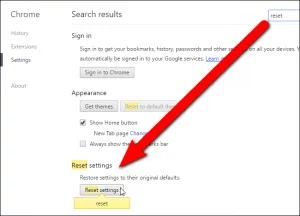
If logging into Discord via a web browser is not working, you can also try to reset the browser. The current problem could be the result of some corrupted choices or settings. You can thus attempt to restore your Edge, Chrome, or Firefox browser to its factory default settings in such situation and see if it succeeds.
If this approach is unsuccessful, you might try the following alternative solution to solve the current problem.
6] Use Discord on a separate platform
You might also try switching to Discord on a different platform. It is compatible with a wide range of operating systems and web browsers, including Windows, macOS, Linux, iOS, iPad, and Android. So you can switch to another platform if the login isn’t working on one. Users of Windows can transition from desktop apps to online apps or the other way around.
[7] Empty the Discord cache
The next step is to clear Discord’s cache in order to solve the issue. Your PC’s corrupted Discord cache could be the source of this issue. In order to solve the current issue, you can try emptying the Discord cache. Here’s how to go about it:
1. To start, use Windows + R to bring up the Run dialog box.
2. Enter %appdata%discord in the Open box and press Enter.
3. Next, navigate to the opened location and pick the Cache, Code Cache, and GPUCache folders.
4. Press that “Delete” key on your keyboard to remove the cache folders you’ve chosen.
5. Relaunch Discord to see if the issue has been resolved.
You can attempt the following possible solution to fix the issue if the issue persists.
[8] Modify your DNS
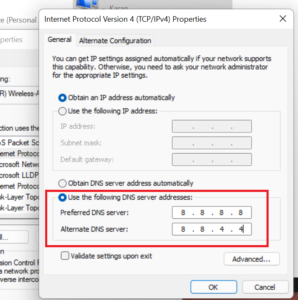
Your default DNS server may be inconsistent, which is the root of the problem. If the case applies, you can solve the issue by switching to the Google DNS server. Following are the steps to take for that:
1. First, open the Run dialog box by pressing Windows + R, then type ncpa.cpl into the Open box.
2. Next, hit Enter to bring up the Network Connections window.
3. Simply perform a right-click on the active network and choose Properties from the context menu.
4. Select that “Internet Protocol Version 4” (TCP/IPv4) option and click the Properties button in the newly displayed Properties dialog window.
5. After that, select the box that says “Use the following DNS server addresses” and enter the following information in the respective fields:
8.8.8.8 is the preferred DNS server.
DNS server backup: 8.8.4.4
7. Return to the first window, choose Internet Protocol Version 6 (TCP/IPV6), and click the Properties option.
Then, enter the following addresses after selecting the Use the following DNS server addresses option:
9. Favorite DNS server: 2001:4860:4860:8888
DNS server backup: 2001:4860:4860:8844
10. To save changes, click the Apply > OK button after finishing.
11. Relaunch Discord and check to see if the issue has been fixed.
You might attempt the following probable solution if the issue is still present.
9] Speak with the Discord support staff
As a last resort, you can attempt getting in touch with the Discord support staff if none of the aforementioned major options work for you. They will let you know if your account has an issue or if it has been banned for breaking the terms of service. In order to solve the issue, they might even provide some troubleshooting techniques.
Visit Discord’s official support page to create a ticket about the problem you’re having. The team will respond and assist you in resolving the current issue. Additionally, you can get in touch with Discord’s support staff via social media sites like Twitter and Facebook.
Why am I just not being able to log in to Discord?
Discord may not be running properly if administrator rights are not present. It may be stuck on the connection screen. In addition, it could be brought on by corrupted system files, incorrect data and time settings on your computer, adblockers, or faulty installation files. Conflicts with unrelated third-party software may possibly be the cause of the issue.
How can I tell if my Discord account has been suspended?
You might try contacting the Discord support staff to find out if your Discord account has been banned. If your account is banned or not, they will inform you.
Why did I lose my Discord login?
Discord may log you out at random for a number of reasons, so this could be a problem. It could be a problem with your account or a problem with the server. In addition, an old app version or a corrupted cache may potentially contribute to the problem.