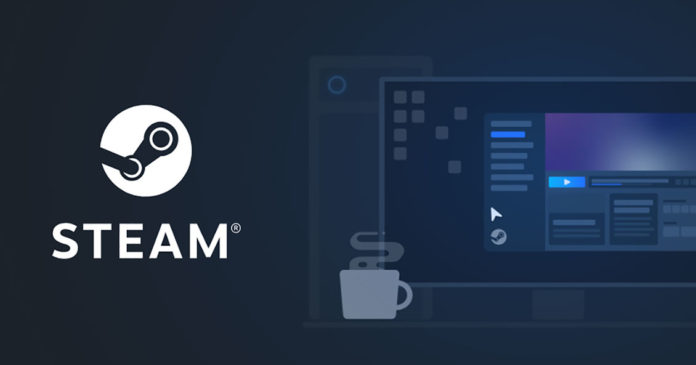In this article, we will see how can we know whether the steam is down or not.
The most popular gaming platform for PCs is Steam, Valve’s online marketplace. As a result, even if only a few users experience issues, the problem will be promptly disseminated widely over the internet. Similar to when most gamers suddenly have connectivity issues with it, news of this will circulate on multiple gaming websites and social media.
Is steam down? How can we know?
You are connected to the data center that is nearest to you since Steam employs numerous data centers across the world, and server status may change based on where you are. Widespread network disruptions may also affect other web services in addition to it’s usability.
How can someone check the Status of a Steam Network Server?
There are a few methods for finding out whether it’s server is now online.
However, there isn’t much information about server activity displayed here. You can only check how many concurrent users there were over the previous 48 hours. Even though Steam & Game Stat’s graphs show global user statistics, you should remember that a significant user dip can also occur when the bulk of players worldwide cease using the app, but the minorities in various time zones are still active.
Thankfully, people unaffiliated with Valve have created more trustworthy ways to assess the condition of the Steam network and servers if the information on the official server page looks insufficient. Steamstat.us is among the most reliable. It displays the total number of Steam users and the availability of CS: GO and Connection Manager servers by region. In light of this, you might not have the same problem as your European friends if you’re in the US and they’re having difficulties connecting to it.
Steamstatus.io is the final one. It contains a live network map that shows the status of each regional network in addition to showing Steam server availability by region:
- Blue Dot: A stable network condition with a slight but acceptable increase in load. Reachability and speed shouldn’t be compromised.
- Orange Dot: This occurs when there is a lot of traffic on the network. Especially when loading the Community, Store, or other services, there could be brief disruptions. An everyday event throughout Sales.
- Red Dot: That region’s Steam network may be fully offline and unreachable.
How to Fix a Steam Server Connection Problem
If your region’s server appears to be operational, but you are having connection issues, Steam Support has provided a list of information that may be of use to you:
Some applications could obstruct it’s proper operation and interfere with its internal workings:
- Antivirus programs.
The Virtual Private Network (VPN).
- Anti-Spyware.
Applications for security and firewalls.
- File-sharing applications and peer-to-peer (P2P) clients.
- Web server and FTP programs.
- IP blocking or filtering software.
- Programs for downloading faster and managing downloads.
- it does not allow for DMZ-based network connections (de-militarized zone). Try turning off the router’s settings.
Modify the download region
Apple Mac:
- Launch Steam.
- Select the Downloads tab under Settings.
- Choose a different but nearby region under the Download region.
- Relaunch or reinstall the game if necessary.
Mac:
- Launch Steam.
- Select the Downloads tab under Steam’s Preferences menu.
- Choose a different but nearby region under the Download region.
- Relaunch or reinstall the game if necessary.
Restore Damaged Steam Files
Apple Mac:
- Stop
- Find the location of your Steam installation.
- It’s default location is C: Program Files (x86).
- Remove all files from that directory, excluding the following:
- exe
- the Steam Apps Directory
- To test the problem, restart it.