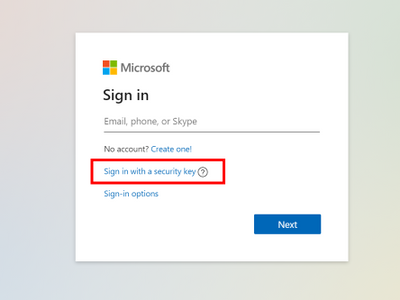Looking for How to Login Microsoft Account without Password? This post will show you how to login Microsoft Account without Password.
You must input a password to gain access to a Microsoft account whenever you visit it and log in with a credential, right?
Due to the intricacy of the password, it is probable that you will forget it. Although Password Manager can help with this, it is not a practical option.
Microsoft has chosen to eliminate the need for a password in order to simplify the login procedure. We all know that passwordless login is the account of the future, thus the firm has implemented this feature for all Microsoft accounts.
The capability was previously exclusively available to commercial users.
Keep in mind the following:
Before you begin, make sure you should understand how to create a Microsoft Password less account.
It’s important to know that if you choose a password less account, you risk breaking key Microsoft services and apps, including:
- Microsoft Xbox 360
- Microsoft Office 2010 or later • Microsoft Office for Mac 2011 or later • Some Windows functions, such as Credential Manager and Remote desktop • Task scheduler services and commands • Services and products that use POP and IMAP email services
- Windows 8.1, Windows 7, and previous versions of Windows.
- No Password Required Login
1.”Microsoft Password less Account” is used
If you can’t wait to use your Microsoft Account without a password, we’ll walk you through how to activate your Password less Microsoft Account in this blog article.
Prepare the following items before you begin:
- Make sure your iPhone and Android devices have the Microsoft Authenticator app loaded.
- Add your Microsoft account to the Microsoft Authenticator app, which you’ll utilise later in this article.
Assuming you’ve completed the above-mentioned preparation, begin with the following steps:
Firstly,Open a browser window and go to the Microsoft Account website.
To log in to your account, enter your email address and password one last time.
Select the Security choice from the drop-down menu at the top.
Locate Advanced Security choices under the Security Basics section and click the Get Started button.
Go to the Additional security area on the following page and look for the Passwordless account option.
Select Turn ON from the drop-down menu.
Actually this will begin the process of creating a passwordless account.
The following dialogue box will appear; click the Next button.
After that, you’ll be prompted to open the Authenticator app on your mobile device in a new dialogue box.
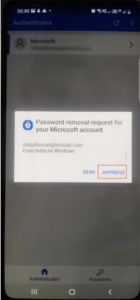
On your phone, you’ll see the following pop-up; hit the Approve button to complete the action.
And that’s all there is to it.
You have now successfully enabled a Microsoft Passwordless account and can login to your Microsoft account using your password.
If you wish to disable Passwordless account and use a password to login to your Microsoft account at any time, follow these steps:
Log in to the Microsoft website, then go to Security > Advanced security options > Passwordless Account > Turn OFF.
The next dialogue box will open; click the Next button here.
After that, you just will be prompted to input your prior password and then click Next.
You must use the Microsoft Authenticator app to validate this activity.
Once you consent, the Passwordless account will be disabled.
So those are the methods for using a Microsoft account without a password or disabling a Microsoft passwordless account.
What are your opinions on the Microsoft Passwordless account? Let us know in the comments section below.
If you require assistance with Windows or its solutions, please do not hesitate to contact us.
Our team is here to assist you.
(In the email body, mention ‘Tech Support’)