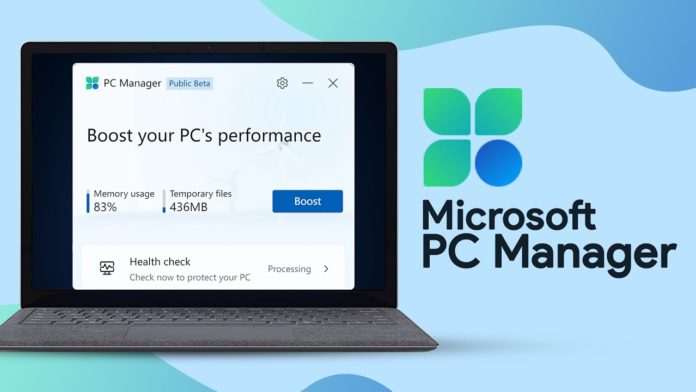Do you want to optimize Windows through the use of Microsoft PC Manager? Read the article to learn the usage of Microsoft PC Manager.
How to Optimize Windows Through Microsoft PC Manager
You should only download and use one of these apps. Remove any other PC optimization software you may be using first. To completely uninstall any Windows app, I use Revo Uninstaller.
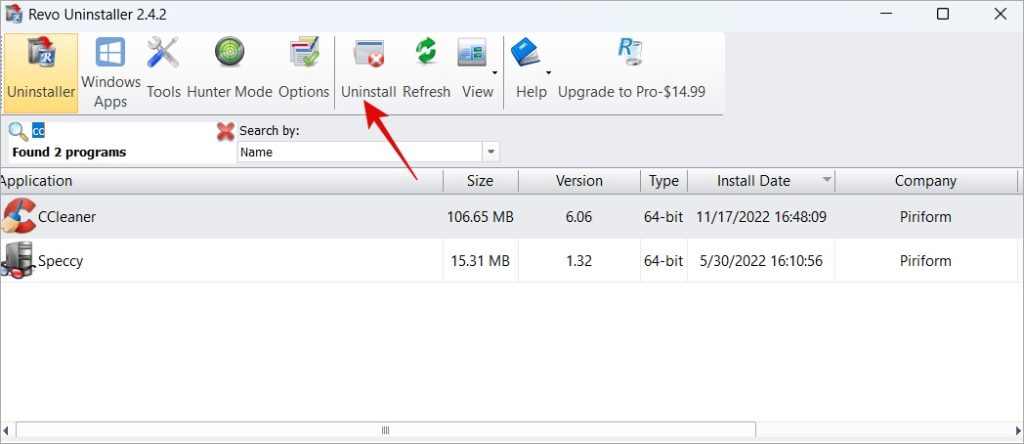
After an app has been removed, Revo Uninstaller will look for leftover files and registry entries and help you delete them.
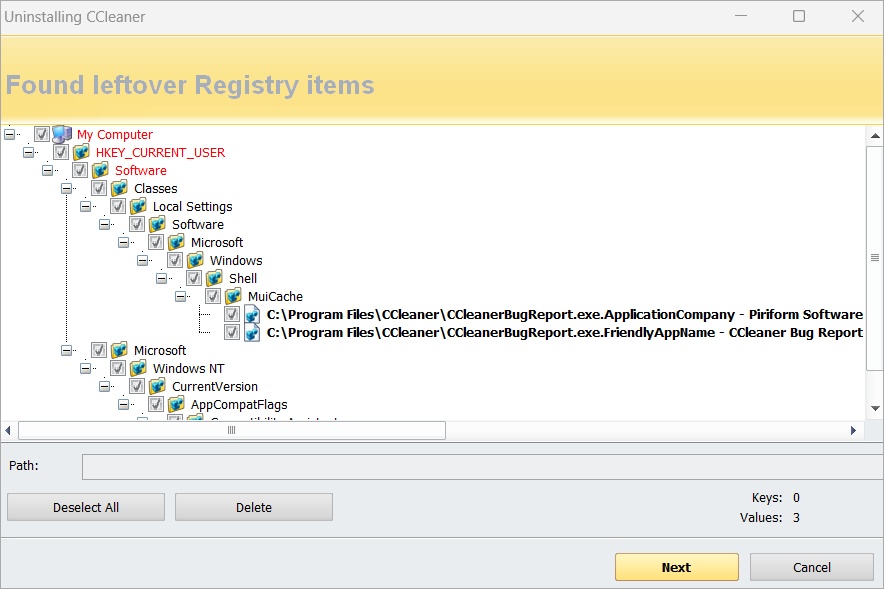
Then, just like any other app, you may download and install Microsoft PC Manager on Windows 10 or 11.
The program is in beta testing and displays Chinese text when being installed. Don’t panic; neither the website nor the app have been compromised. The program appeared to have been first made available by Microsoft in China, and an identical version was accidentally posted online for use by others as well. It is still in beta, as we already stated.
How to Use Microsoft PC manager
There are two primary sections to the PC Manager. On the first tab, “Cleanup,” you can find a few programs to manage your Windows PC and enhance its efficiency. Security is the second tab, which, among other things, keeps your Windows OS updated.
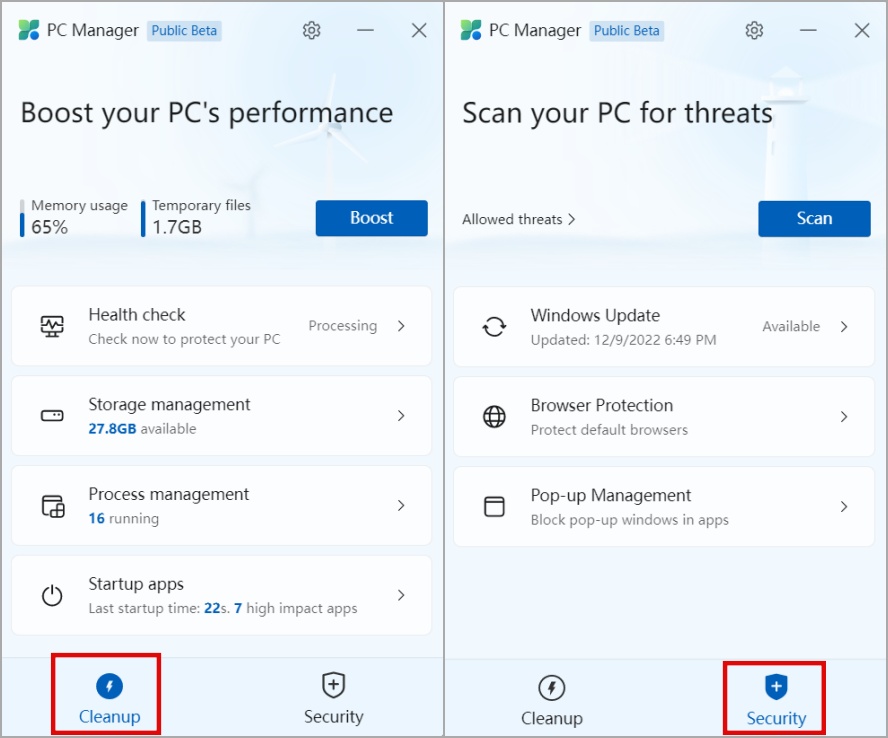
Cleanup
The Cleanup tab has four tools that, as their names imply, will assist you in deleting unused programs, files, and processes from your Windows 10 or 11 machine.
A health check
Health check is the first item on the list. It displays a list of every object you can remove or clean up, including log files, browser and window cache files, and files from the recycle bin. These are all unnecessary files that take up space on the computer and slow it down.
The list of all the apps you can disable at launch will then be shown. Why does that matter? Numerous applications and programs start up and run in the background as soon as your Windows computer boots, using up CPU and RAM. All of these apps might not always be necessary for you to function. You can choose to disable any of them that you no longer use to increase the performance of your PC.
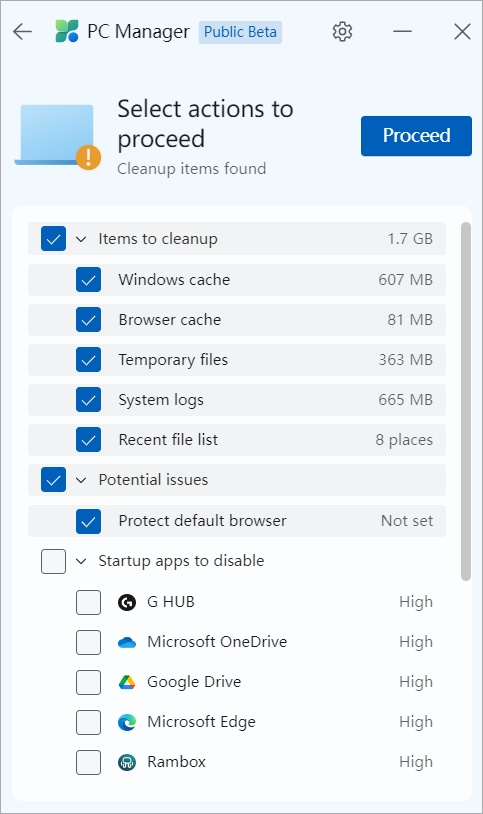
Simply check the apps you don’t want to run at startup by clicking the Proceed button after clearing your data.
Note that Microsoft PC Manager is currently in beta. It does not allow you to select which browser’s cache you wish to clear as of the time this article was written. You can choose from any of the installed browsers in other programs.
storage administration
You can significantly increase the amount of space on your Windows computer by using this small tool. It is broken up into four sections.
Deep cleanup will identify all cache files on your system and the amount of space they are using up. To view the names of the files that will be removed or cleaned, click on the Details option.
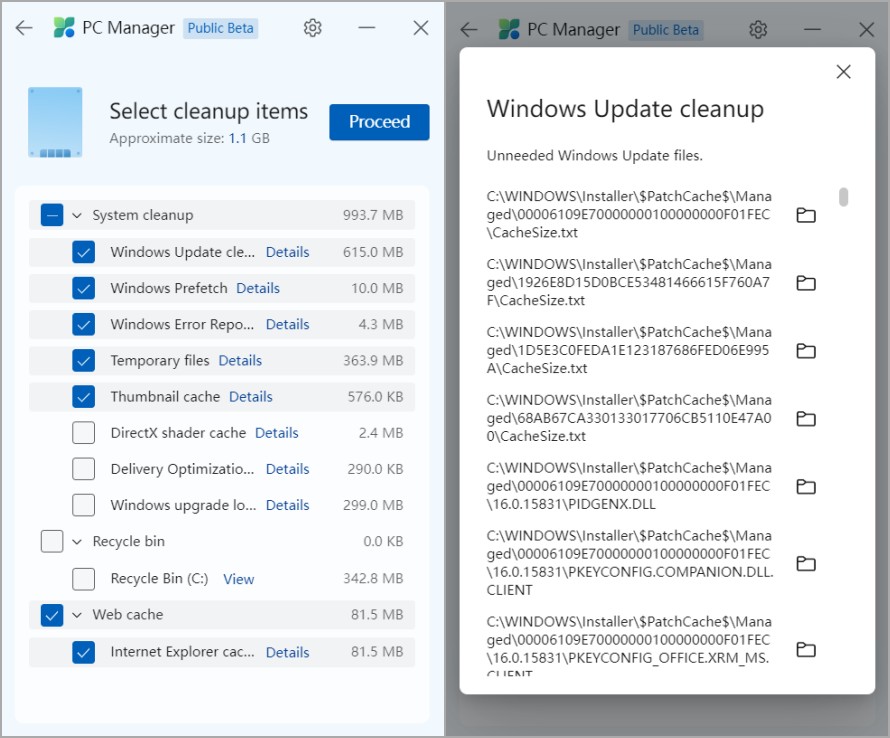
Large file management: The utility will find all files based on the criteria you choose, including file type and size. If you decide you no longer need these files, you can choose to remove them. This helps you understand where all that storage space disappeared from. A File Explorer window will open up with the results.
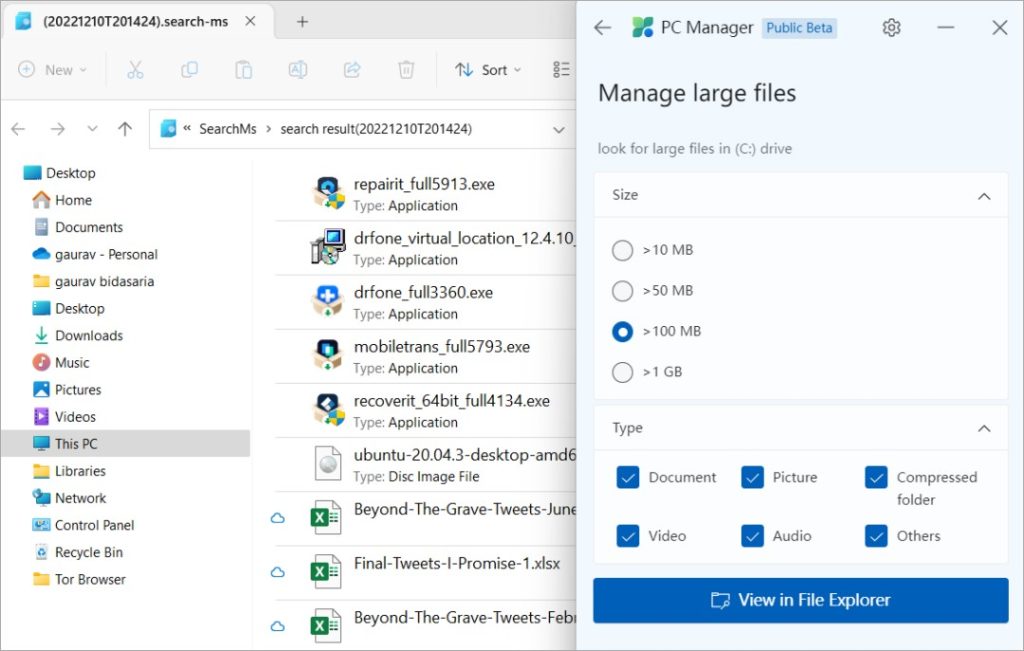
On Windows 10, the Microsoft pc manager’s huge file management tool.
Control apps: Press the Windows key, plus I will launch Windows Settings, where you can manage your installed programs. This provides the power to terminate, fix, and reset the app and app permissions for the background, uninstall, notifications, and battery usage. Options may differ between apps. As a result, it serves as a shortcut to an already-existing environment rather than adding something novel.
Storage sense: Another shortcut to an existing Windows 10 and 11 OS setting. Storage Sense automates the Windows PC cleansing procedure. If you are out of space, it will “detect” it and erase temporary and app files. You have the option of turning it on or off this function. I appreciate the option to plan and establish parameters like day/week/month, when the Downloads folder and Recycle Bin should be empty, and so forth.
Process control of Microsoft PC manager
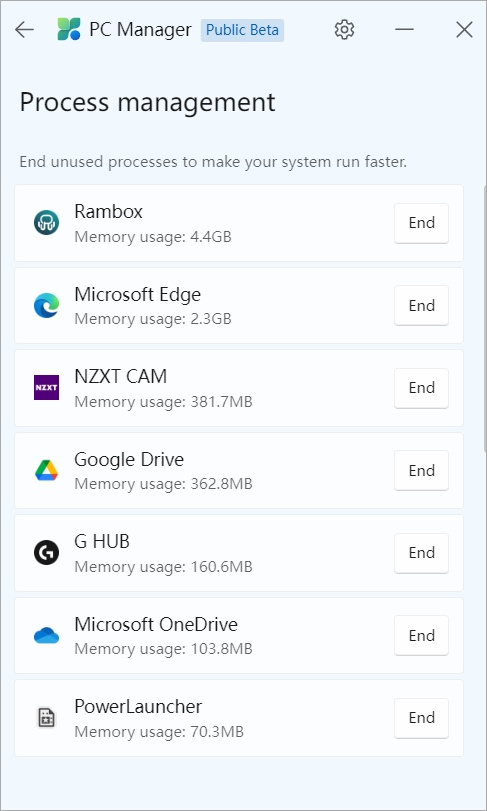
This reminds me of the Task Manager, where you can view a list of all the active programs and processes on your computer, among other things. The Task Manager, however, might be perplexing because it displays every method, including those essential to the system’s operation. It could be overwhelming. By only showing user apps that you can ‘End’ without risking damage to your machine, Microsoft PC Manager eliminates the guesswork.
Startup Apps
Numerous apps, both system, and user apps, can be found on your Windows computer. Some applications were preinstalled, while others required your installation. Many of these programs automatically start up when you restart your computer and continue to run in the background even though you are not using them. Most of the time, you aren’t even aware that these applications are eating valuable resources and slowing down your PC while running in the background. Startup shows a list of all such applications that you can safely prevent from starting up.
Security
You can find tools to help protect your computer from numerous threats under the security page. Let’s quickly go over
Microsoft PC manager Update
Given how simple it is to obtain and instal OS updates via Windows Settings, I was anticipating another shortcut. That’s not the case, though. From Microsoft PC Manager itself, you may do this. A list of the updates that will be installed will be displayed.
Browser Security
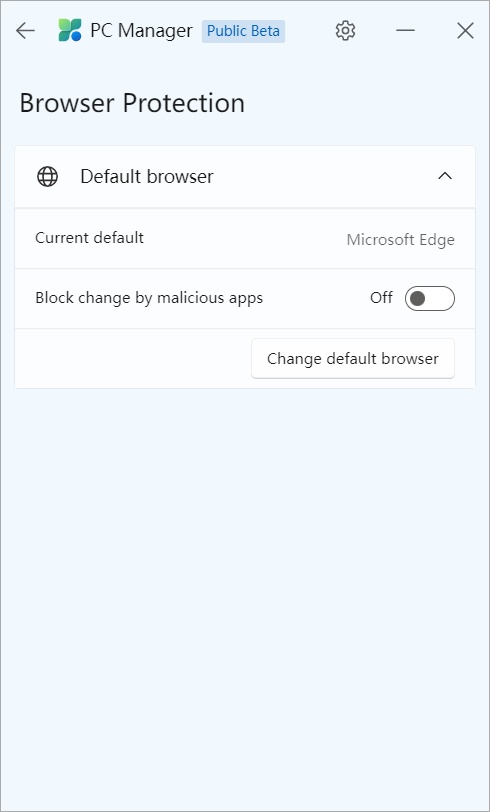
The name of your current browser, which in my case is Edge, will be displayed. Blocking changes made by rogue programmes is what you can do. Let’s imagine you visit a web programme on your computer and it wants to change something to give itself more power over your computer or browser. Do you really want that? Turn on the toggle. Without opening the browser programme, you may also change your default browser from this page.
Pop-up control
Although the habit of displaying pop-ups has waned, some apps continue to do so to present advertisements or promote related products. Here, you may turn off pop-up windows in applications.
Office PC Manager
Microsoft PC Manager is an excellent place to start, and I can see it growing to be a crucial tool in any user’s toolkit. While assisting users in learning about specific current options, it also adds new functionality to the table. Keep in mind that PC Manager is currently in beta, so expect more improvements and possibly some new capabilities in the upcoming months and years.
I want to be able to clear or delete residual files from uninstalled apps, delete damaged and unnecessary registry files, and pick and select which data, such as cache, history, etc., to clear or delete from browsers.
Do you use File Explorer to organize your Windows files and folders? Does anyone not? Here is a collection of the top File Explorer hints and techniques that will enable you to accomplish more in less time.